Multisite
HeadstartWP has built-in support for WordPress multisite via the sites property in the headstartwp.config.js file. This transforms the Next.js app into a multi-tenant app.
The sites option allows specifying as many sites you want to connect to your app. Each site must have a sourceUrl and a hostUrl. The hostUrl will be used to match the current site and sourceUrl indicates where content should be sourced from.
This feature does not require that all sites belong to the same multisite, you're free to connect the Next.js app to a completely separate WordPress instance, as long as that instance implements what your Next.js app needs.
Take a look at the App Router multisite demo project to familiarize yourself with the set-up.
Usage
Config
The first step is to declare all of your sites in headstartwp.config.js. In the example below we're declaring two sites.
/**
* Headless Config
*
* @type {import('@headstartwp/core').HeadlessConfig}
*/
module.exports = {
redirectStrategy: '404',
useWordPressPlugin: true,
sites: [
{
hostUrl: 'http://site1.localhost:3001',
sourceUrl: process.env.NEXT_PUBLIC_HEADLESS_WP_URL,
},
{
hostUrl: 'http://site2.localhost:3001',
sourceUrl: process.env.NEXT_PUBLIC_HEADLESS_WP_URL_2,
},
],
};
In the example above we specify that all sites must use the WordPress plugin and that the redirect strategy should be 404. Then we're declaring two sites that will respond via the http://site1.localhost:3001 and http://site2.localhost:3001 URLs. The sourceUrl for each comes from an env variable.
This means that when we visit http://site1.localhost:3001, the source URL specified by NEXT_PUBLIC_HEADLESS_WP_URL will be used.
Internationalized routing
Since Next.js App Router doesn't provide built-in i18n routing, HeadstartWP provides its own i18n implementation. You can configure internationalization in your headstartwp.config.js file using the i18n option and specify locales for individual sites.
/**
* Headless Config
*
* @type {import('@headstartwp/core').HeadlessConfig}
*/
module.exports = {
redirectStrategy: '404',
useWordPressPlugin: true,
// Configure i18n globally
i18n: {
locales: ['en', 'es'],
defaultLocale: 'en',
localeDetection: true, // optional, defaults to true
},
sites: [
{
hostUrl: 'http://site1.localhost:3001',
sourceUrl: process.env.NEXT_PUBLIC_HEADLESS_WP_URL,
locale: 'en'
},
{
hostUrl: 'http://site1.localhost:3001',
sourceUrl: process.env.NEXT_PUBLIC_HEADLESS_WP_URL_2,
locale: 'es'
},
],
};
The above config means that http://site1.localhost:3001/en will match the first site config and http://site1.localhost:3001/es will match the second site config.
Note: Unlike Pages Router, you configure i18n in the HeadstartWP config file, not in next.config.js. HeadstartWP's middleware handles locale detection and routing automatically.
When using locales make sure to add the locale to Settings -> General -> Headless Multisite Locale (optional). This is required for previews and the revalidate handler to work properly since API routes are not localized in Next.js.
As an example, the first site config in the example above would need the following settings in WordPress.
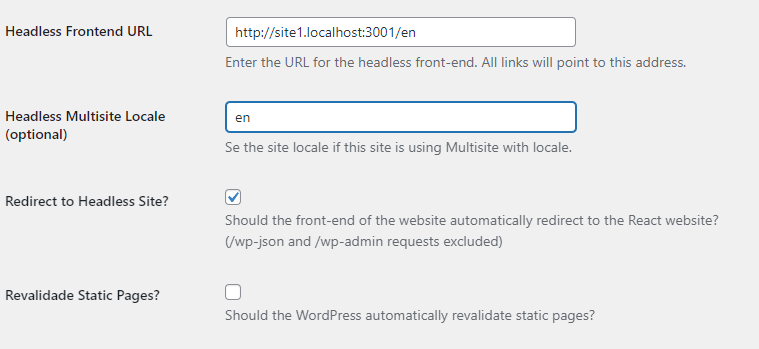
Middleware
Make sure you have the framework's middleware setup at src/middleware.ts (or src/middleware.js).
import { AppMiddleware } from '@headstartwp/next/middlewares';
import { NextRequest } from 'next/server';
export const config = {
matcher: [
/*
* Match all paths except for:
* 1. /api routes
* 2. /_next (Next.js internals)
* 3. /fonts (inside /public)
* 4. all root files inside /public (e.g. /favicon.ico)
*/
'/((?!api|_next|fonts[\\w-]+\\.\\w+).*)',
],
};
export async function middleware(req: NextRequest) {
return AppMiddleware(req, { appRouter: true });
}
Folder structure
Put all of your page routes in app/[site]/ folder with the exception of the following files:
layout.tsx(root layout)not-found.tsx(root not found page)api/(API routes)
This should give you a structure similar to:
src/
├─ app/
│ ├─ layout.tsx # Root layout
│ ├─ not-found.tsx # Root not found page
│ ├─ api/ # API routes
│ │ ├─ preview/
│ │ └─ revalidate/
│ └─ [site]/ # Dynamic site routes
│ ├─ layout.tsx # Site-specific layout
│ ├─ page.tsx # Site home page
│ ├─ not-found.tsx # Site not found page
│ ├─ blog/
│ │ └─ page.tsx # Blog archive
│ ├─ category/
│ │ └─ [slug]/
│ │ └─ page.tsx # Category archive
│ └─ (single)/
│ └─ [...path]/
│ └─ page.tsx # Posts and pages
└─ middleware.ts # Middleware
With this setup, the framework's middleware will rewrite all requests to [site]/route. All of the data-fetching hooks will fetch data to the appropriate WordPress instance.
This allows you to power all of your sites with the same codebase. This is very useful if you're building sites that support internationalization or if the only thing that changes across sites is the content.
Creating Routes that target a specific site
It is possible to create routes specific to each site. To do this simply create a folder using the site's slug property from your configuration. For example, if you have a site with slug: 'site1', create src/app/site1/page.tsx. Then when a user visits that site, the page.tsx route file will be used instead of the one in [site]/page.tsx.
// In your headstartwp.config.js
sites: [
{
slug: 'site1',
sourceUrl: process.env.NEXT_PUBLIC_HEADLESS_WP_URL,
hostUrl: 'http://site1.localhost:3000',
},
{
slug: 'js1',
sourceUrl: 'https://js1.10up.com/',
hostUrl: 'http://js1.localhost:3000',
},
],
With this configuration, you can create site-specific routes like:
src/app/site1/page.tsx- specific to the first sitesrc/app/js1/page.tsx- specific to the second site
This provides a powerful way of powering complex multi-tenant apps that shares a codebase but render completely different pages and layouts.
Demo Project
Take a look at the App Router multisite demo project to see a complete implementation of multisite with App Router.